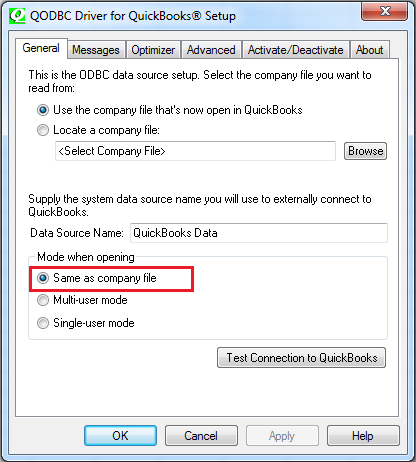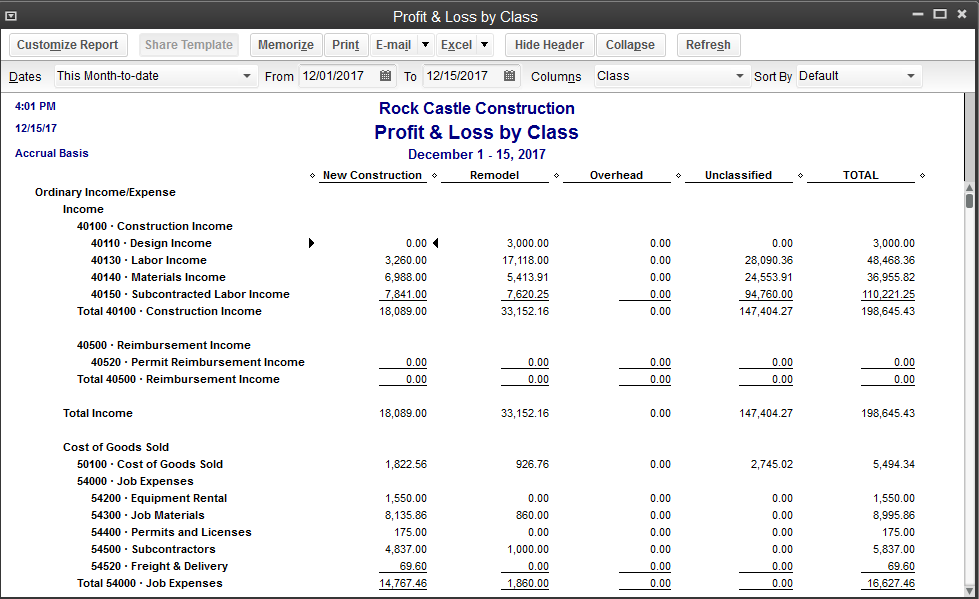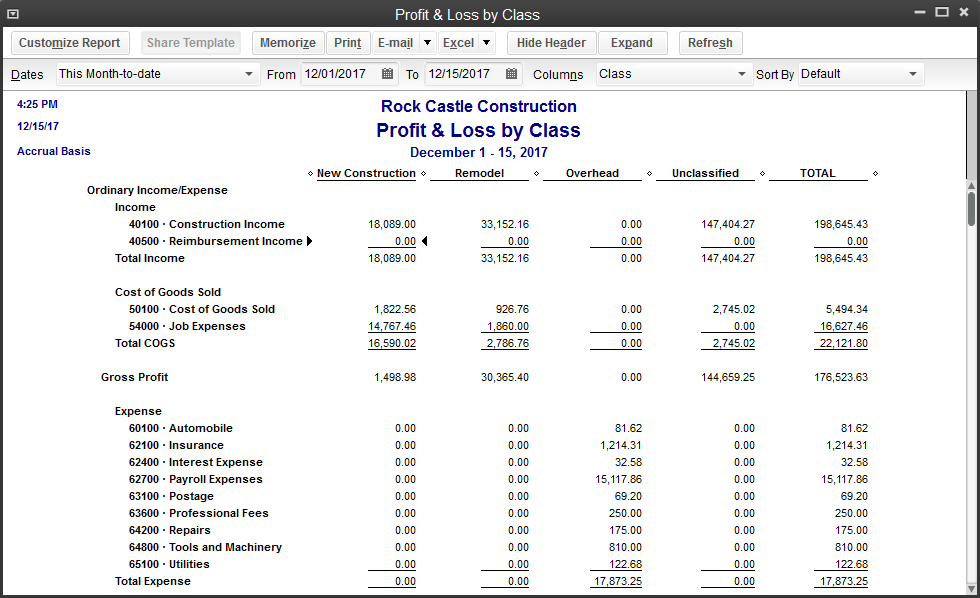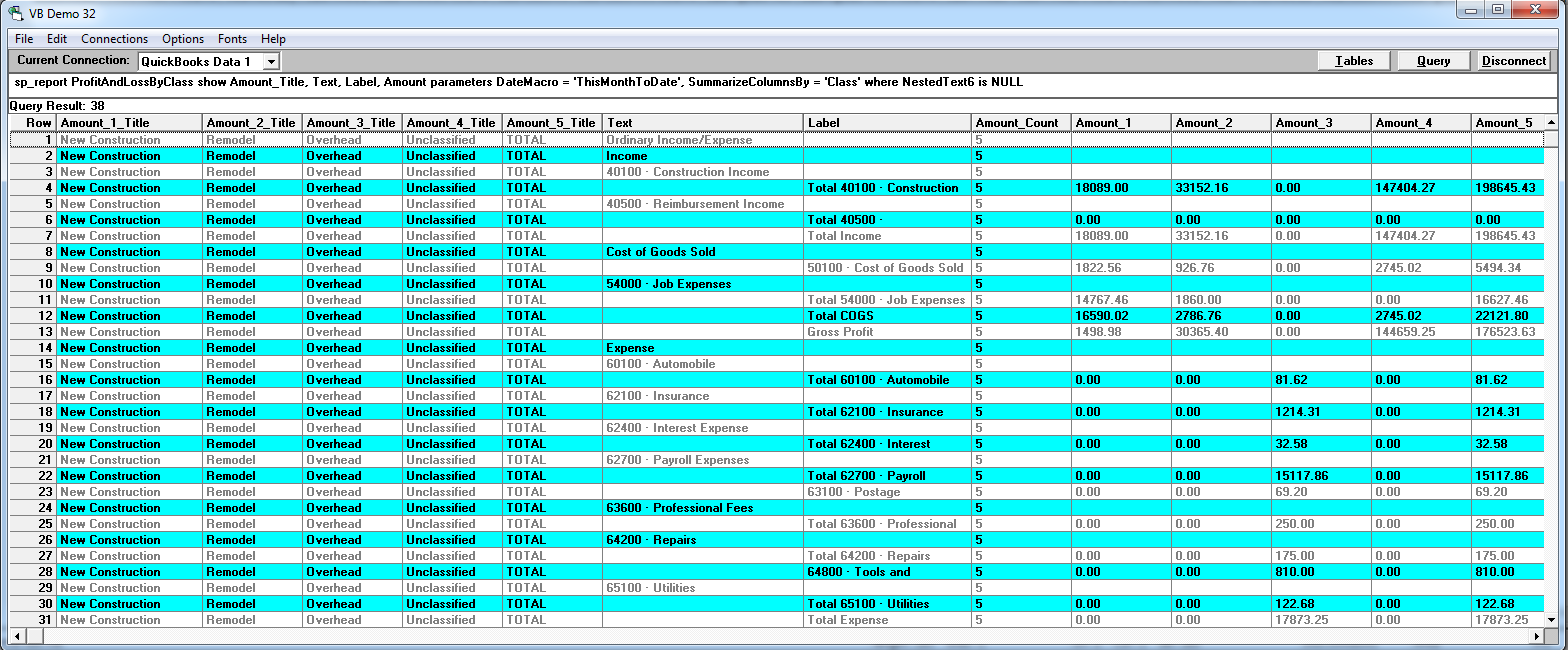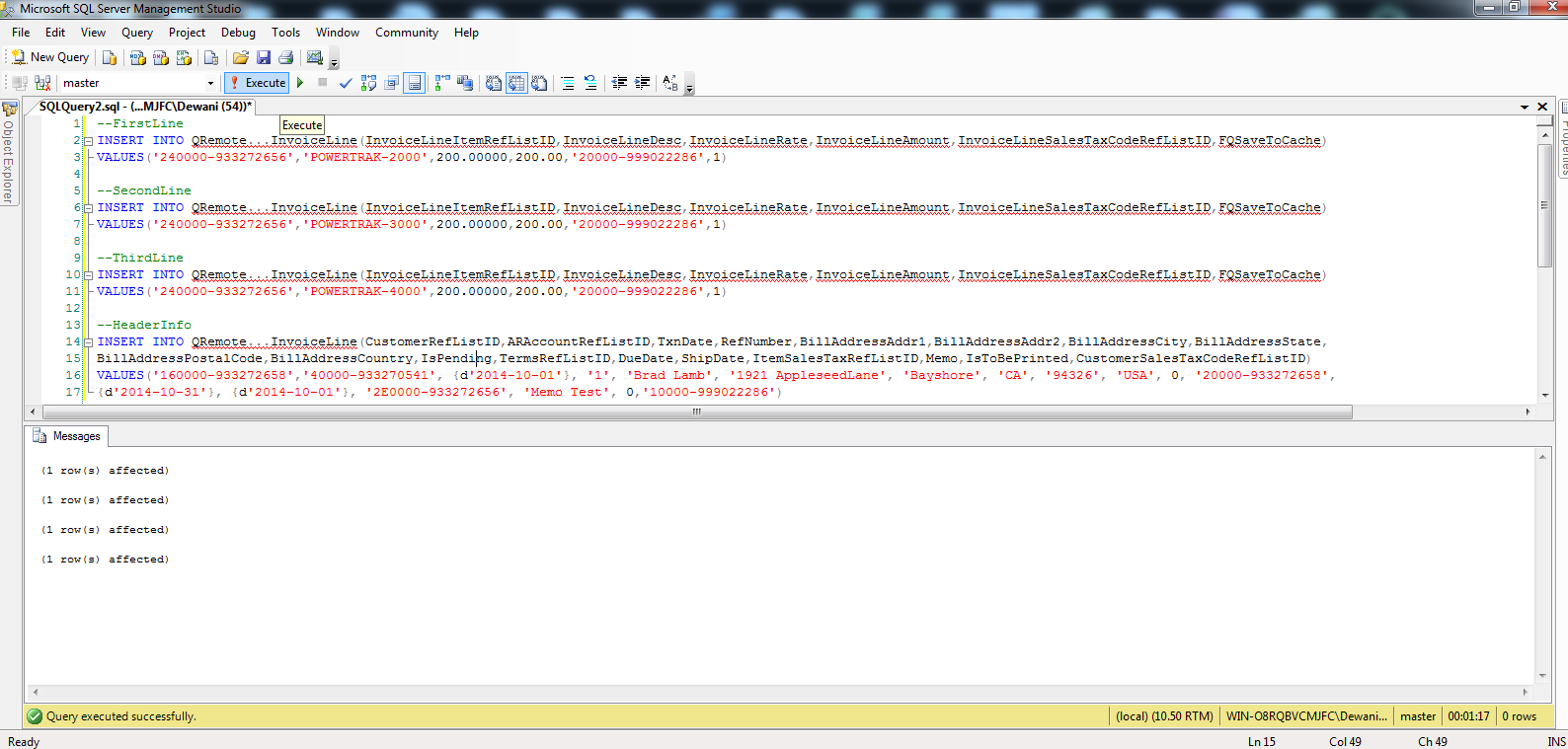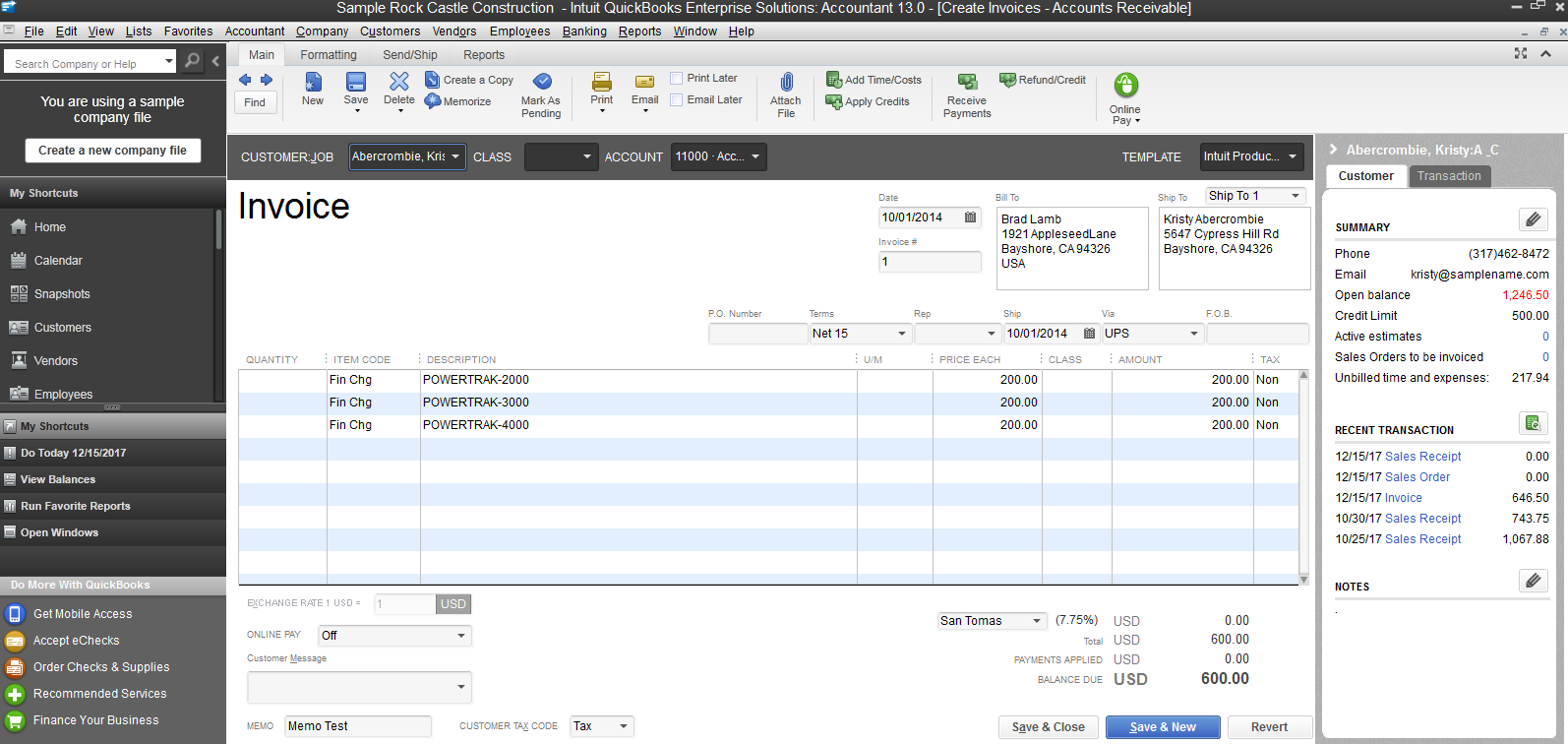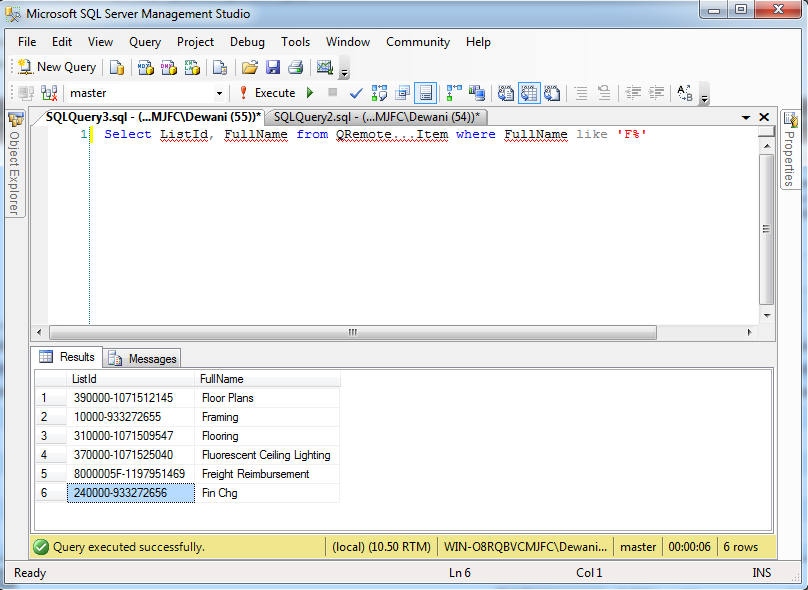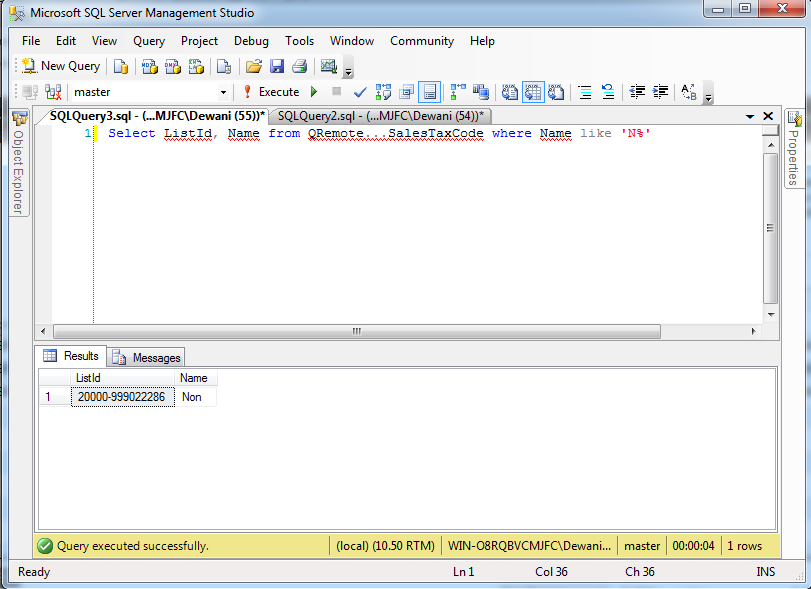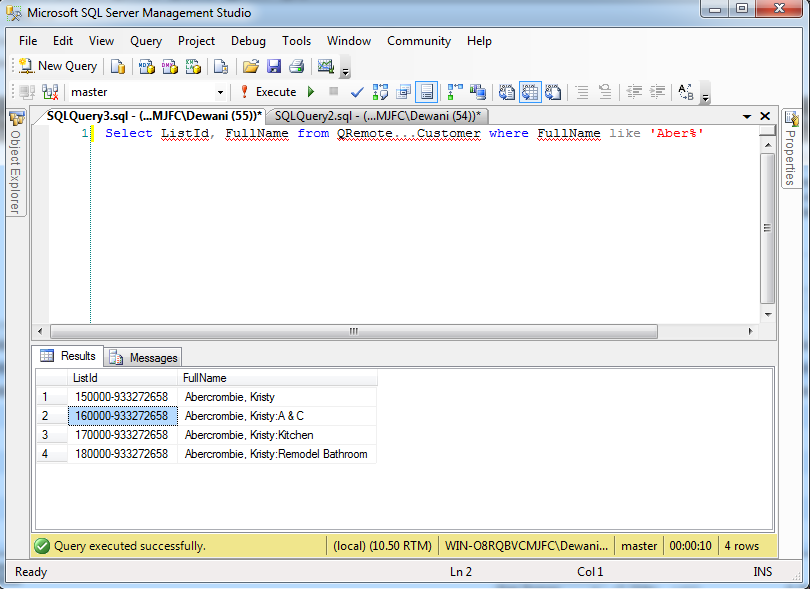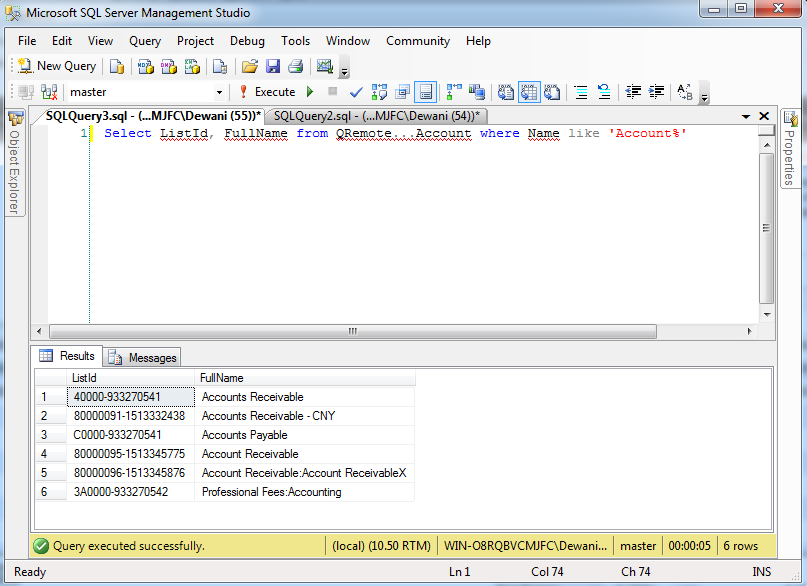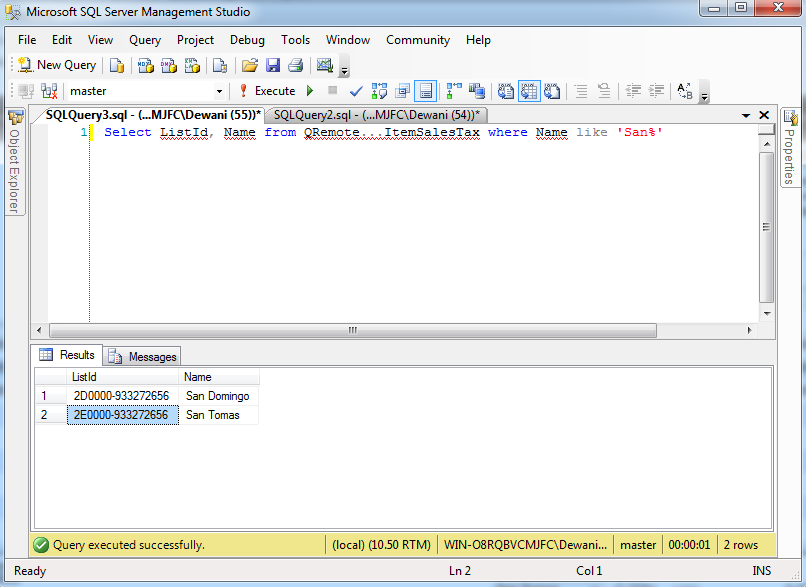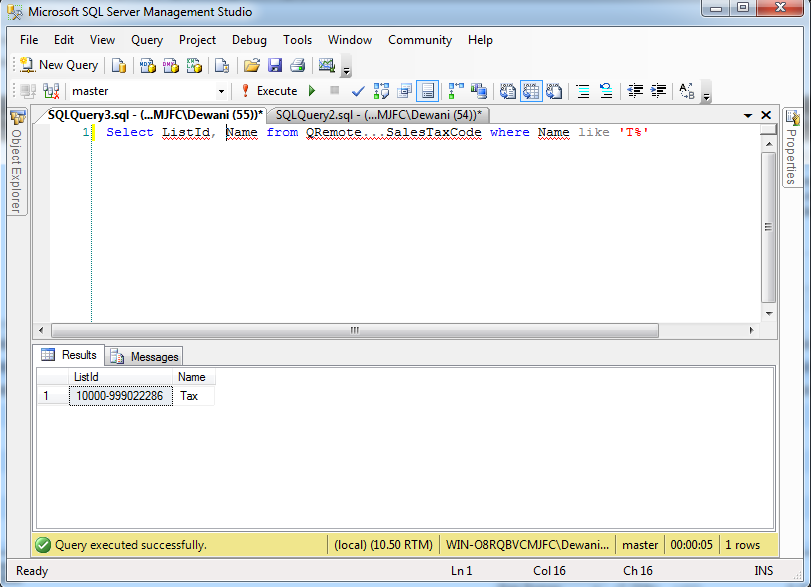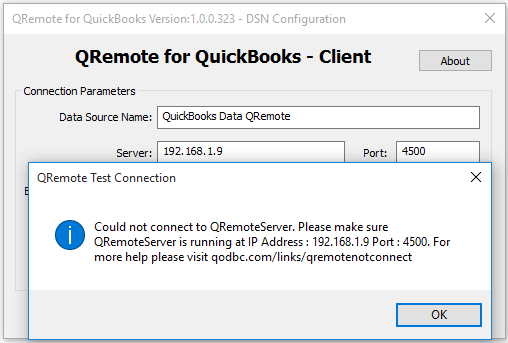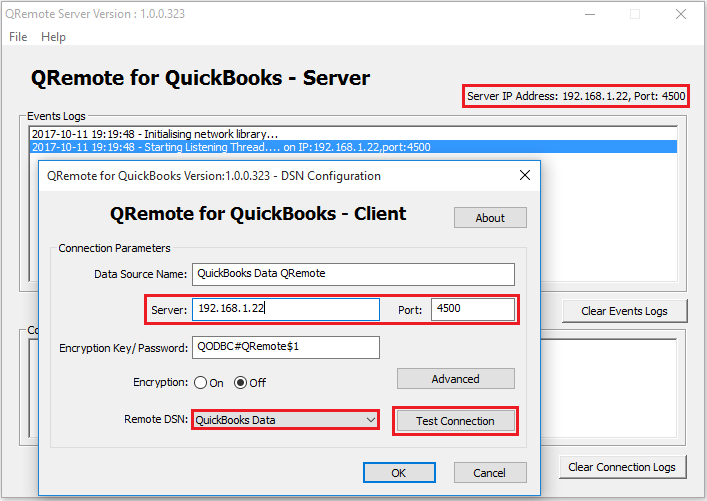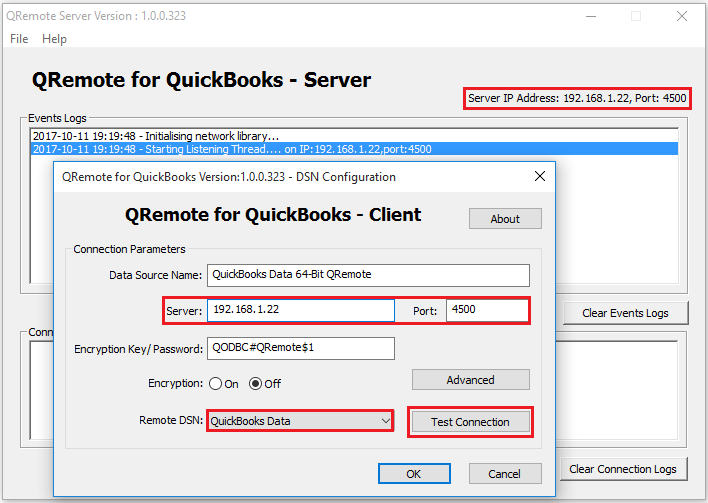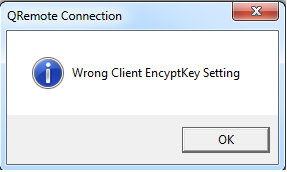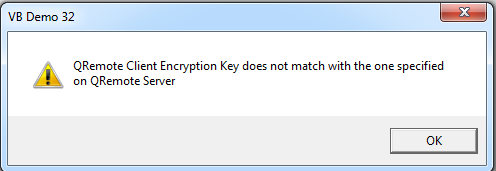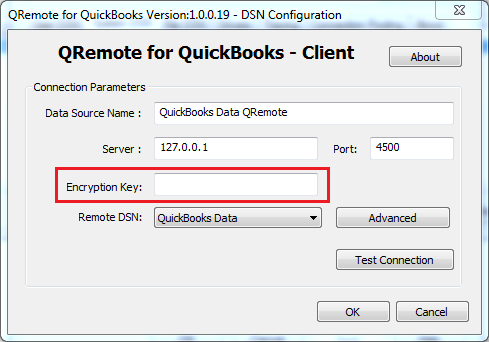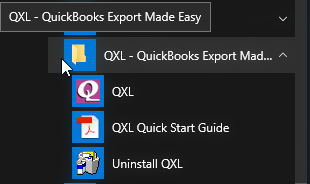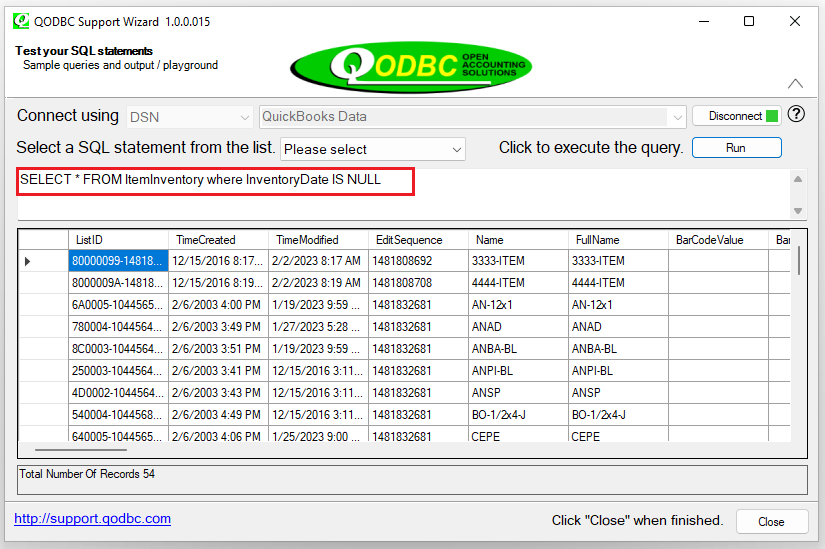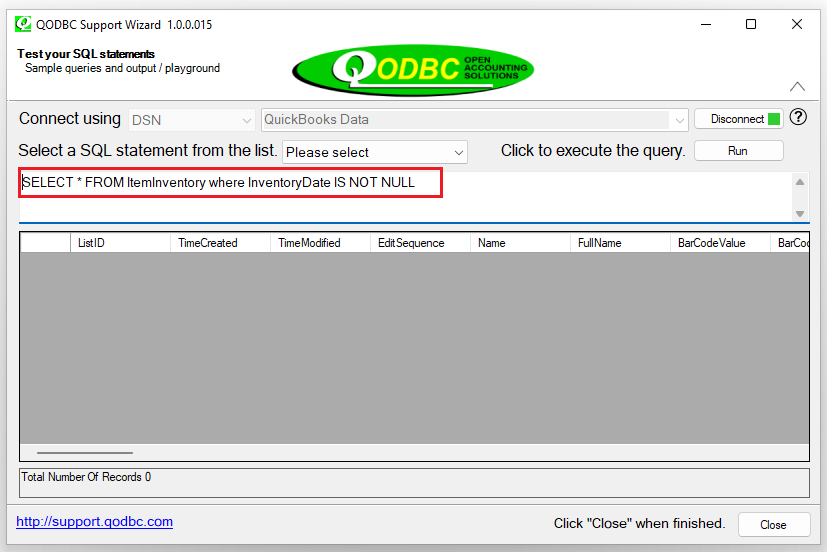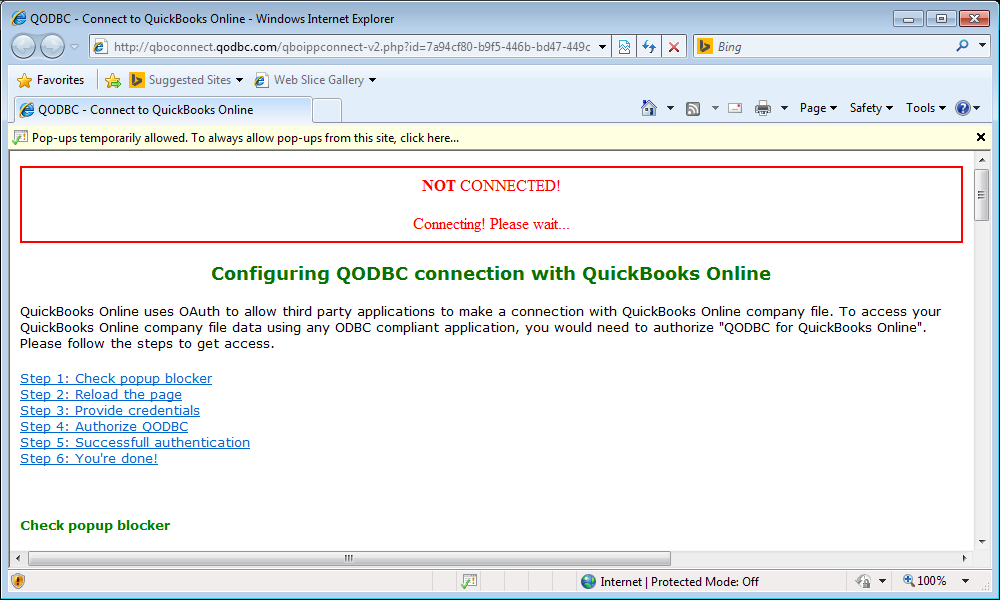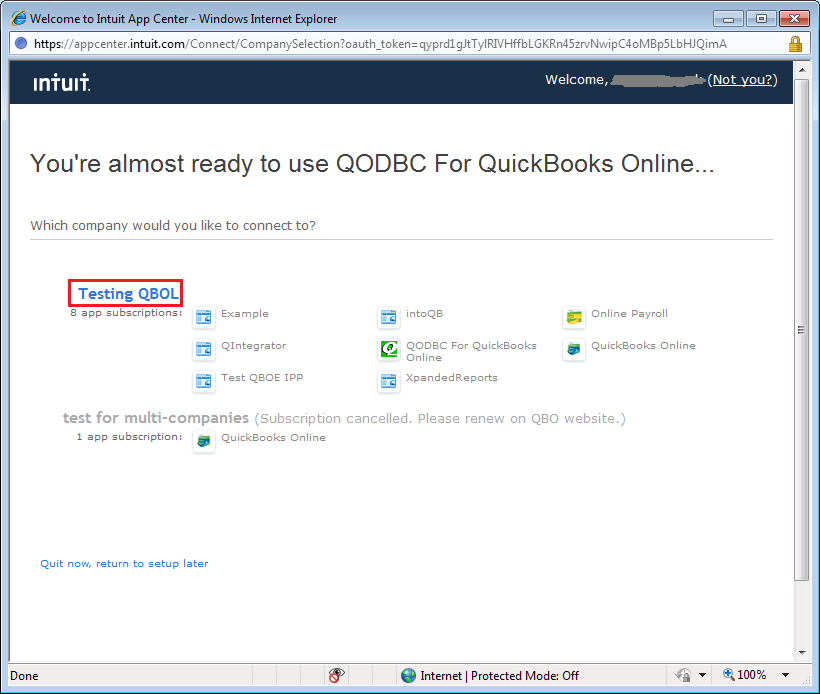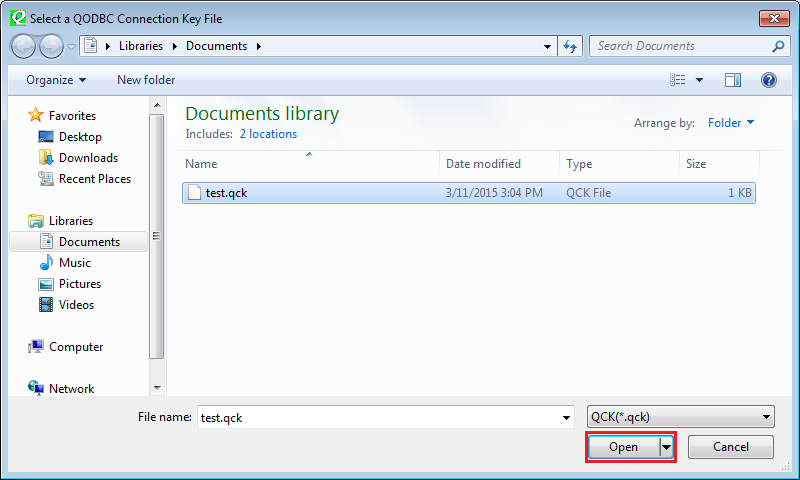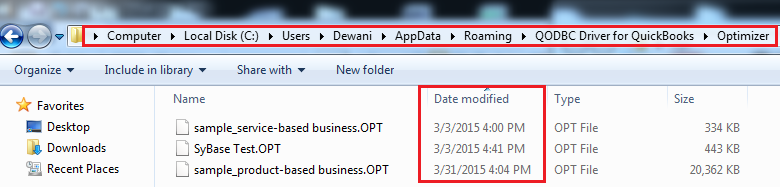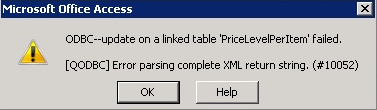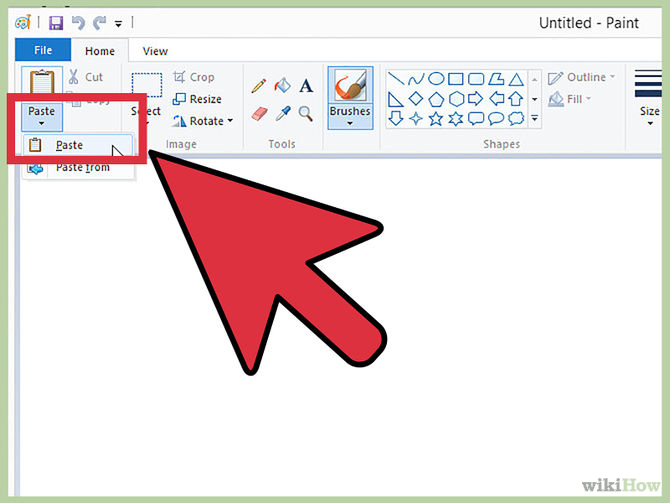Troubleshooting - Error while Inserting Bill
Problem Description 1:
I am following the below steps and getting error.
1.First we are inserted the records in Bill & BillExpenseLine table and records got inserted successfully.
2.Second we are inserting the records in BillPaymentCheckLine and we are getting the below error
"Error Parsing Complete XML return string"
INSERT INTO BillPaymentCheckLine (PayeeEntityRefListID,APAccountRefListID, BankAccountRefListID, RefNumber, IsToBePrinted,AppliedToTxnTxnID, AppliedToTxnPaymentAmount) VALUES('80000EB1-1435326666','80000037-1409939589', '80000024-1409927427','555555',1,'81D4-1435326671', 88.3)
Please let me know what I am doing wrong.
Solutions 1:
Either remove RefNumber or IsToBePrinted from the insert statement. QuickBooks SDK will not allow any one of the field during insert/update & due to this issue occurred.
Your query should be as below.
INSERT INTO BillPaymentCheckLine (PayeeEntityRefListID,APAccountRefListID, BankAccountRefListID, RefNumber, AppliedToTxnTxnID, AppliedToTxnPaymentAmount) VALUES('80000EB1-1435326666','80000037-1409939589', '80000024-1409927427','555555','81D4-1435326671', 88.3)
Problem Description 2:
I am trying link BillItemLine with PurchaseOrder. I am using below query to link transaction & I am getting XML error.
"Error Parsing Complete XML return string"
INSERT INTO BillItemLine ( ItemLineLinkToTxnTxnID,ItemLineLinkToTxnTxnLineID, ItemLineQuantity ) values ('271B-1071512692','271D-1071512692',300 )
Please let me know what I am doing wrong.
Solutions 2:
If you are trying link transaction with Bill, then you should include vendor details in your query. Please refer below sample query & test again:
Your query should be as below.
INSERT INTO BillItemLine (VendorRefListID, ItemLineLinkToTxnTxnID,ItemLineLinkToTxnTxnLineID, ItemLineQuantity) VALUES ('10000-933272655', '271B-1071512692','271D-1071512692',30)