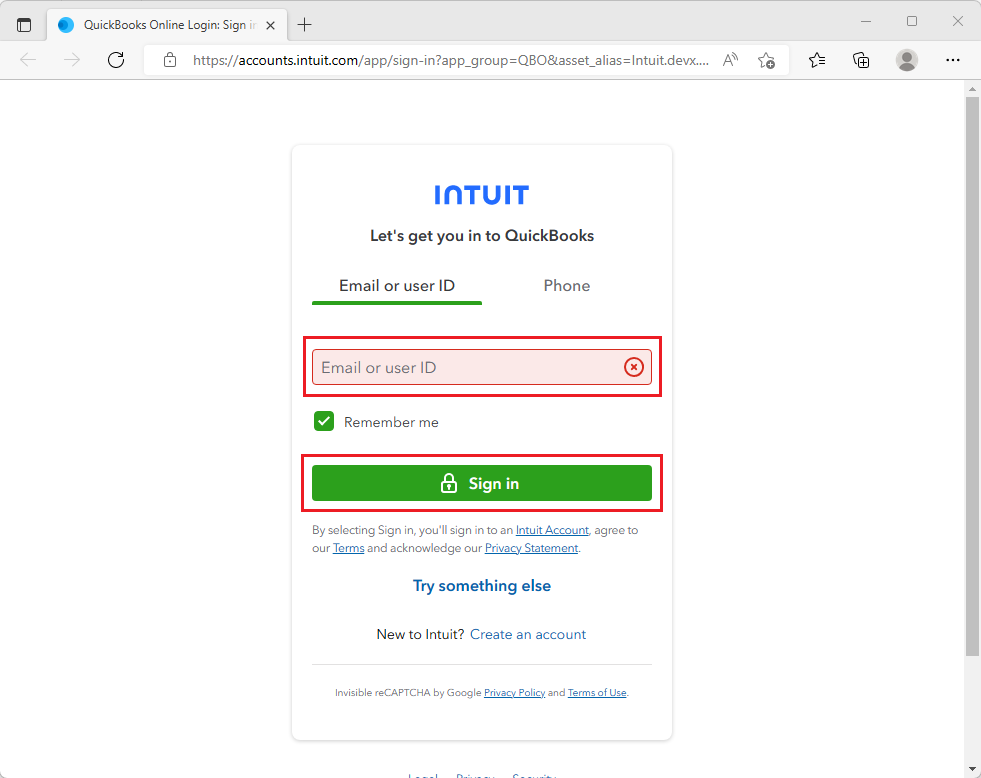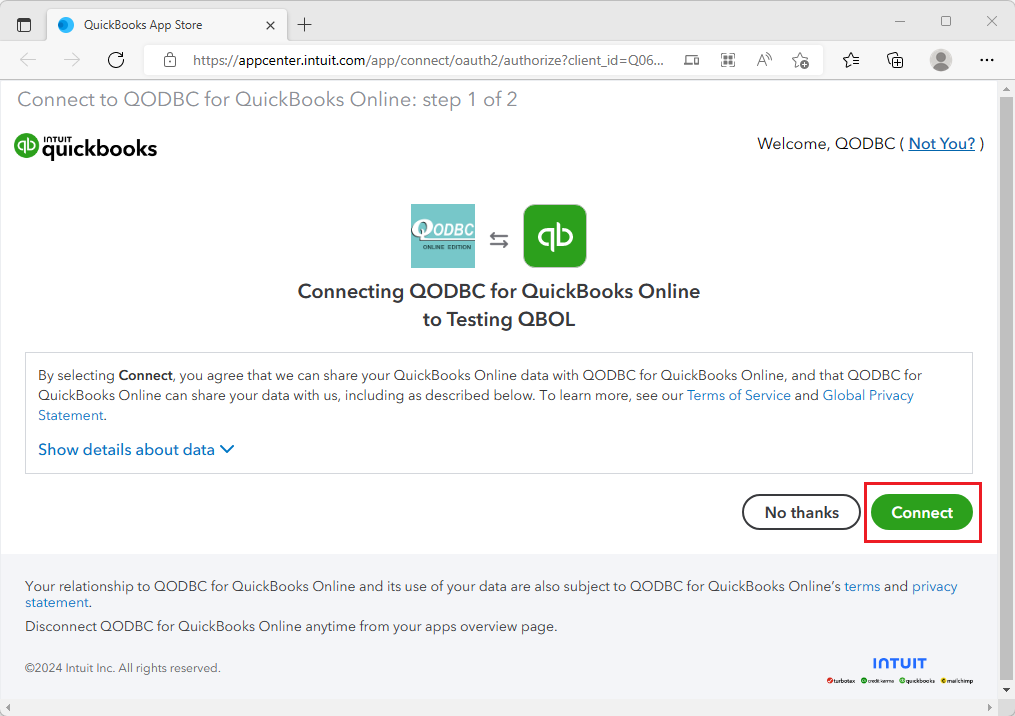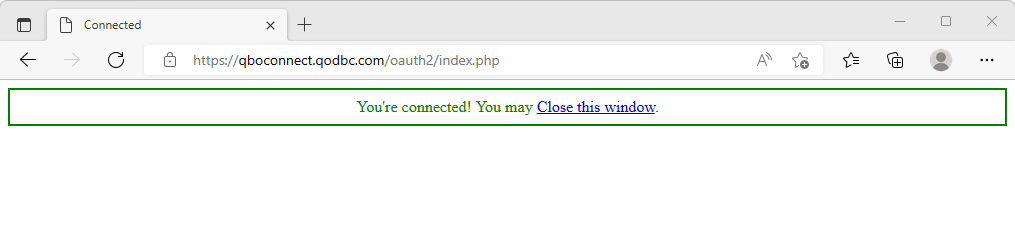How to Use QODBC Online with Microsoft Excel 2013 32-Bit
Setup QODBC to use with MS Excel 2013
Note: QODBC allows you to quickly merge live QuickBooks Online data into the cells of your Microsoft Excel worksheets for quick calculations and graphs. The data will retain a live link to QuickBooks, and one click will update the data in the worksheet to the most current data in the linked QuickBooks table.
Before using MS Excel application, please make sure you have installed MS Office Component named "Microsoft Query". About MS Query, please refer to Microsoft Office with MS Query and QODBC for more.
Please start Microsoft Excel 2013, from Windows Start->All Programs->Microsoft Office 2013:
![]()
![]()
Create a blank workbook or can open an existing one, in this example we are creating a new workbook:
![]()
An Empty sheet would open and you shall be on "Home" tab:
![]()
Please select the "Data" tab and click "From Other Sources->From Microsoft Query"
![]()
![]()
It will take some time to get the DSN list:
![]()
And then in the "Choose Data Source" Window, please select a DSN to continue. (Here I choose the default datasource with a sample company file opened. And check Use the Query Wizard to create/edit queries.).
![]()
Import QuickBooks data into MS Excel via MS Query
After you grant permission for QODBC, you will be guided by Query Wizard. In Choose Columns window, select a table and its columns you want to input. Multiple select is available. And once a table is selected, it is default that all its columns are selected. You can add or remove columns at the right list "Columns in your query"
![]()
You can set a filter for your query in this window, if you don't want to set any query, please click "Next" button:
![]()
This window allows you to sort your data, if you don't want change the order, please click "Next" button:
![]()
After the setup is finished, MS Excel will ask you to choose a edit method for the records:
![]()
Return Data to Microsoft Excel:
This method will directly export the data to Excel, you can view and edit these records, but the data is static, modification will not be uploaded into QuickBooks Online.
![]()
You can view the detailed connection properties by clicking "connection" button in Data menu:
![]()
In the WorkBook Connection Window, click "Properties" button to view detailed information:
![]()
Now you can view the connection string and its SQL statement in definition window:
![]()
View Data or Edit Query in MS Query :
This method will lead you to MS Query window and you can view and edit data via SQL Statement there, and all modification will be uploaded to QuickBooks.
![]()
Click "SQL" button to view SQL Statement of this query. The SQL window will show the SQL Statement, and user can also modify the statement to extract other records:
![]()
The desired recordset is to contain only the records with a Name having a value equaling "Residential". Select the field header name and click on it, next select Criteria -> Add Criteria. In the poped out Add Criteria window,specify the criteria Field as "Name", Operator as "equals", then click Value button and from the list of values select "Residential" -> OK -> Add.
![]()
![]()
The following screen reflects the applied criteria to the query and the resulting QuickBooks recordset:
![]()
When you finish the query, choose to save it so that the next time you can directly use it. Leaving MS Query, MS Excel will ask you to import the query result into MS Excel:
![]()
![]()
Clicking Data -> Refresh Data or click the ![]() button in External Data toolbar will update the data in the worksheet from the latest information in the linked QuickBooks Online tables as shown above. Changes made to the QuickBooks Online files will not affect this worksheet until you refresh the data with the Refresh option.
button in External Data toolbar will update the data in the worksheet from the latest information in the linked QuickBooks Online tables as shown above. Changes made to the QuickBooks Online files will not affect this worksheet until you refresh the data with the Refresh option.
Keywords : create odbc connection




















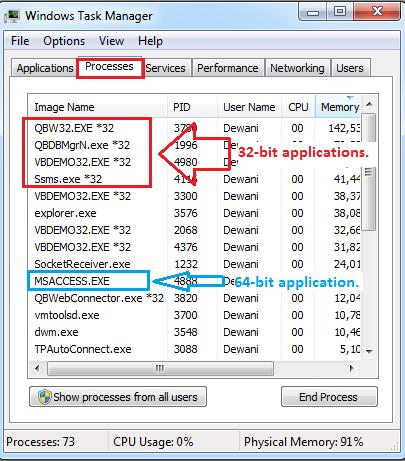


















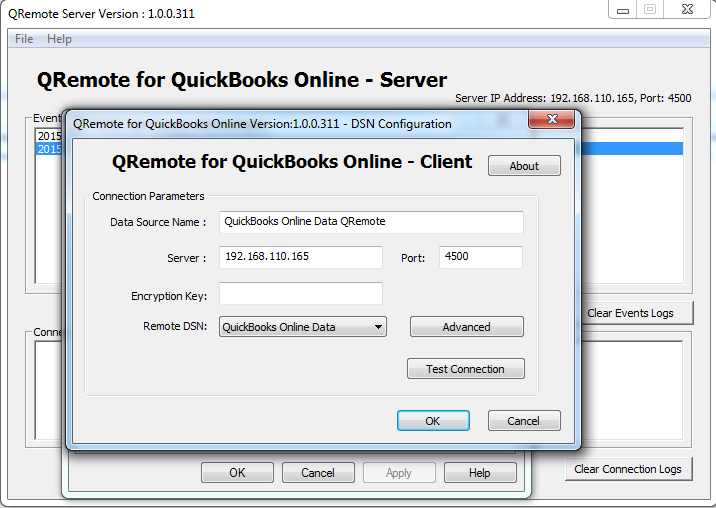





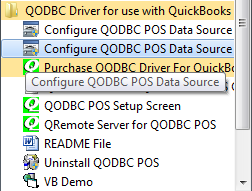


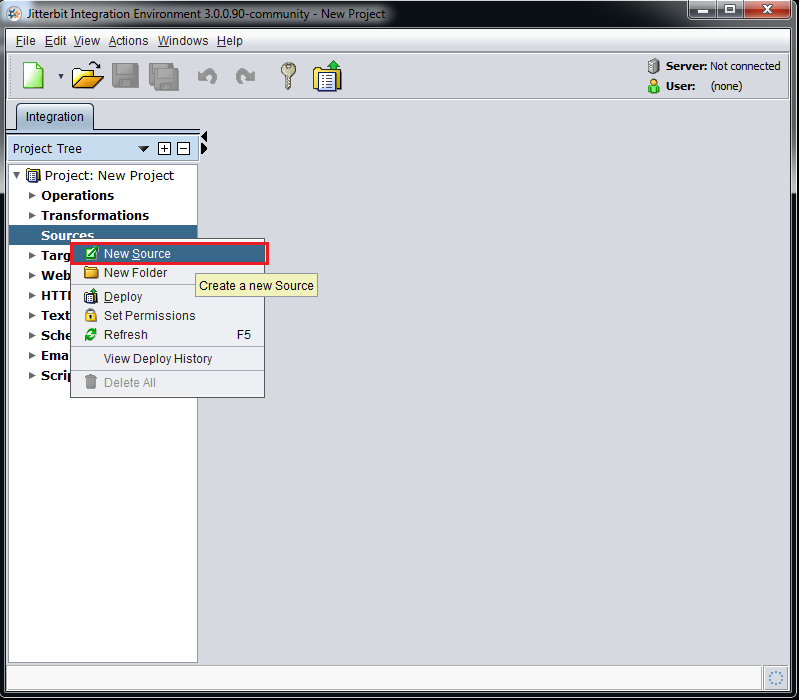
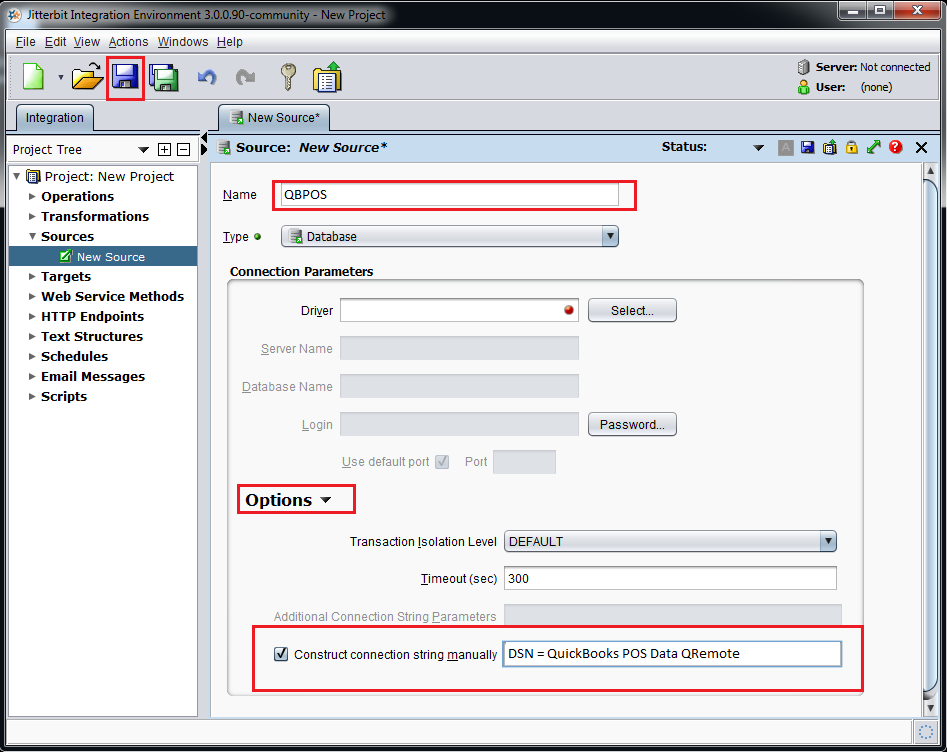

















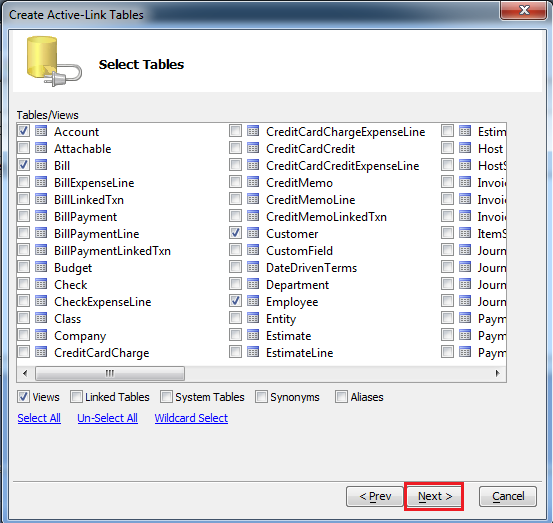





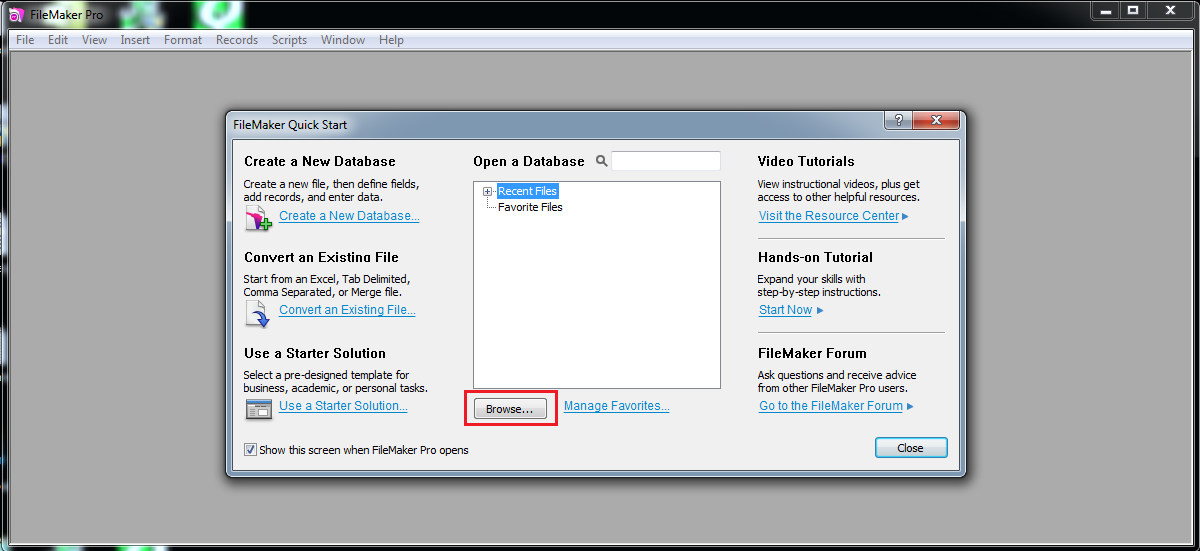
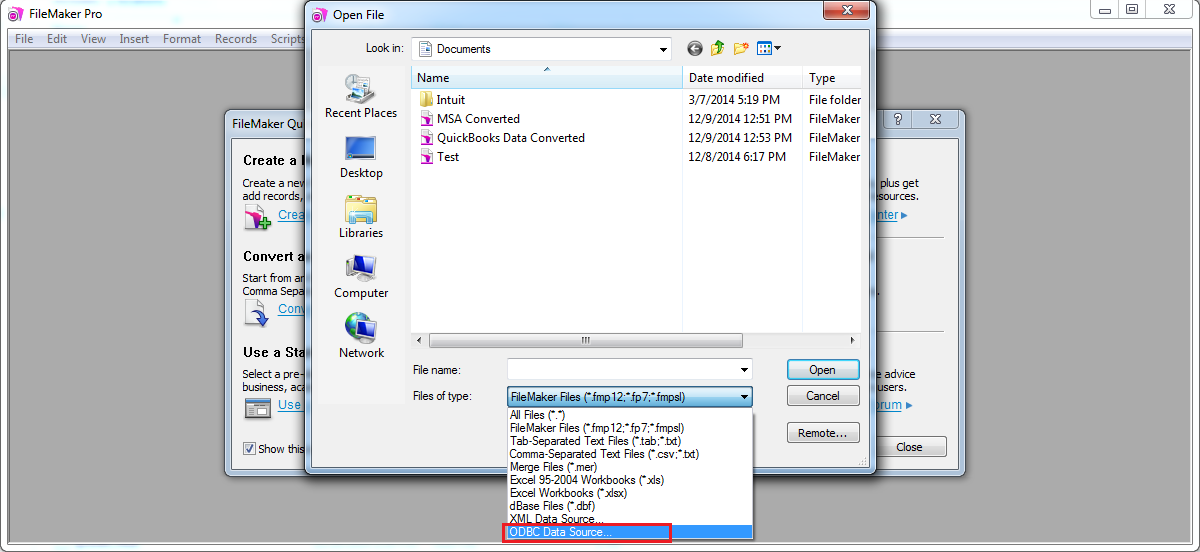
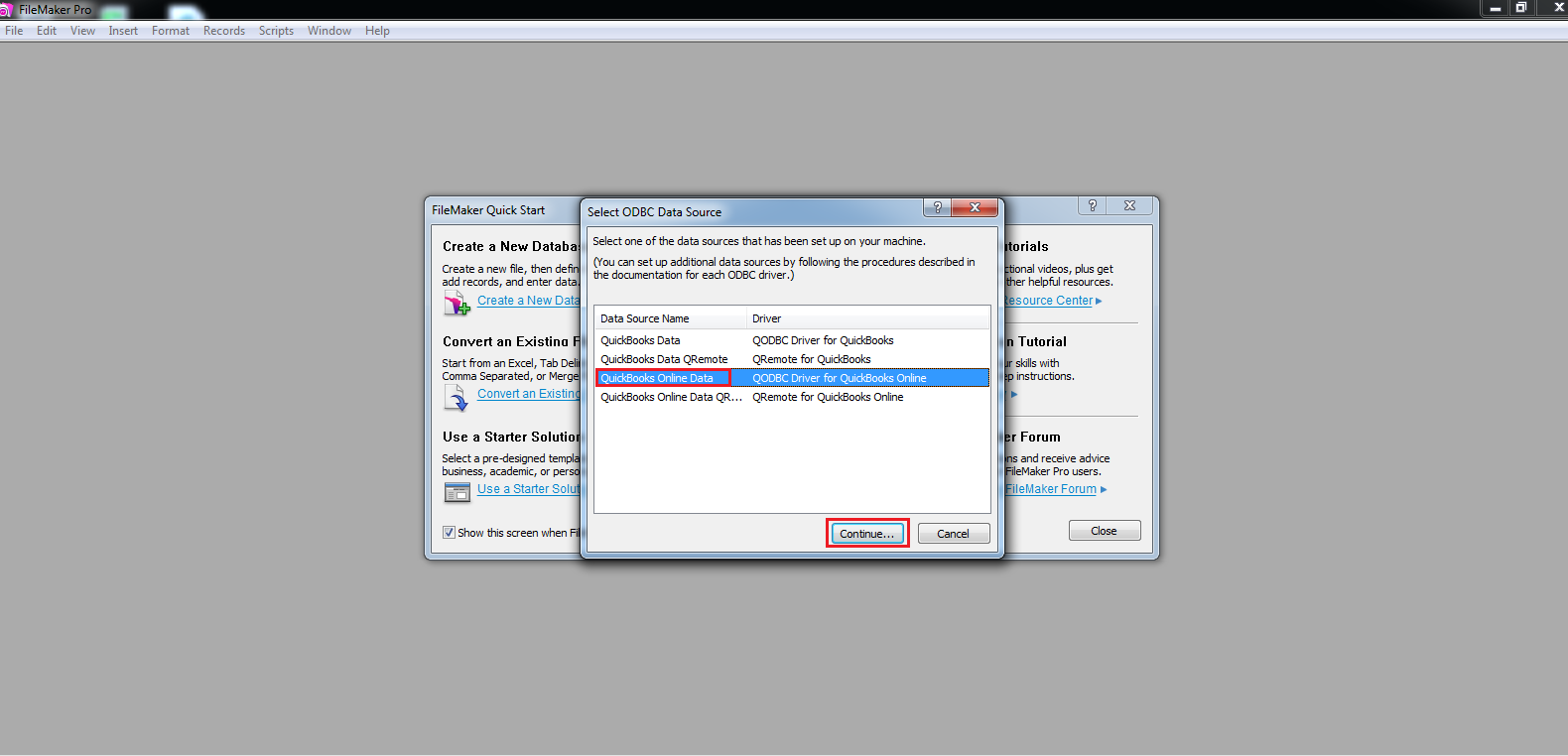

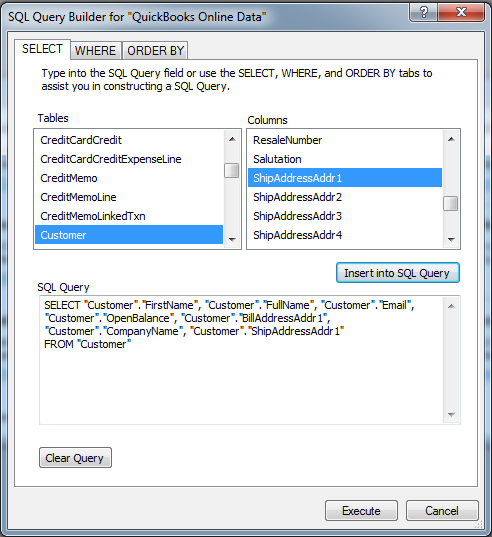
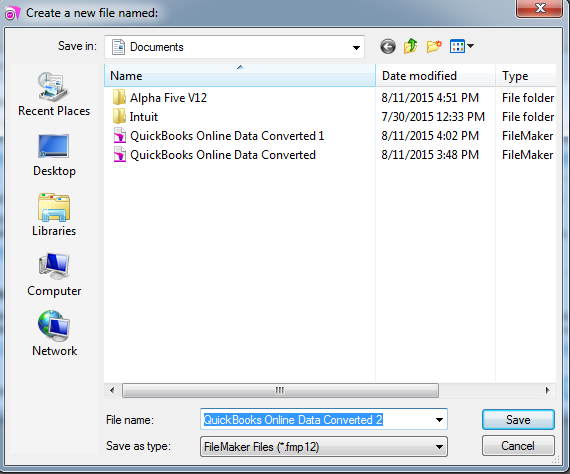
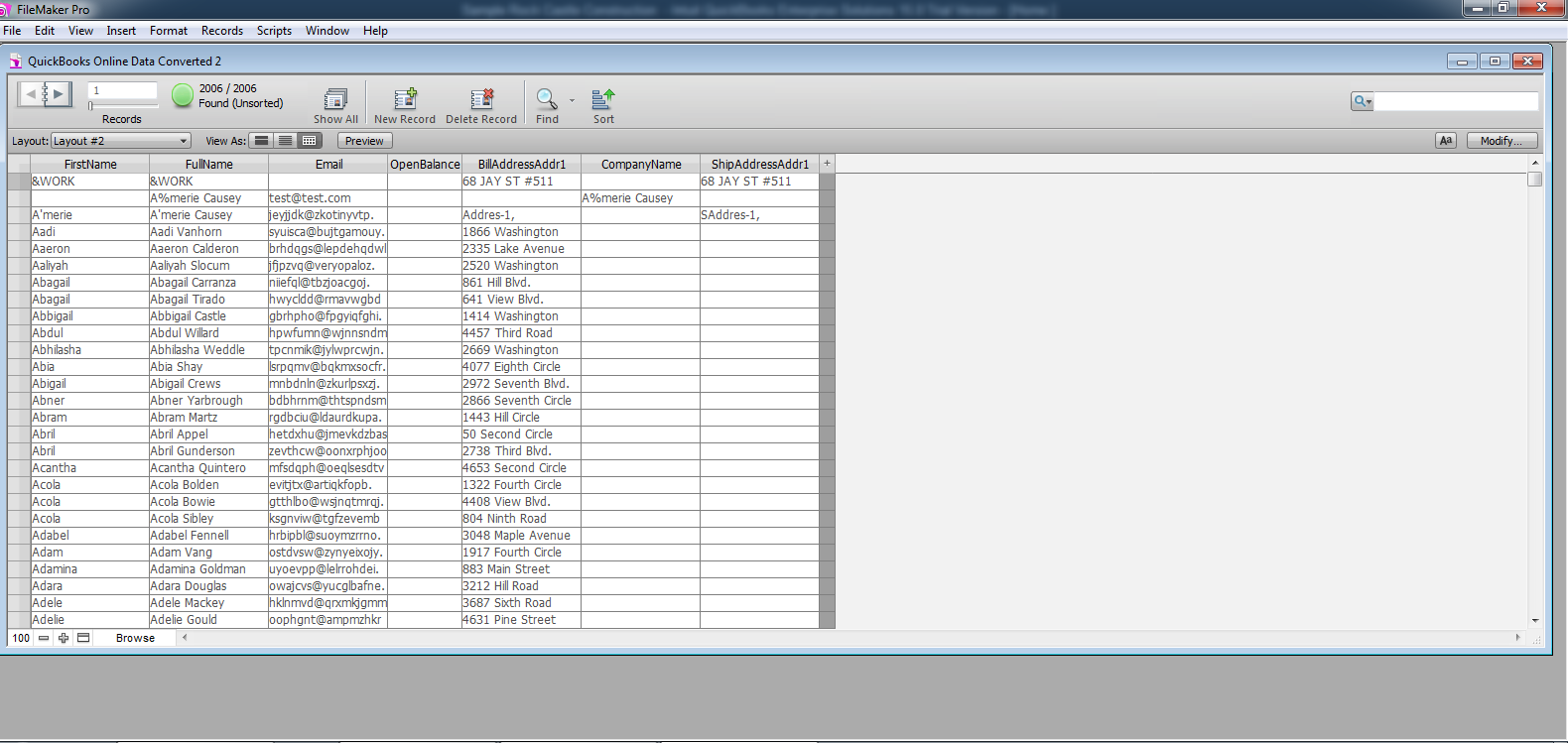




































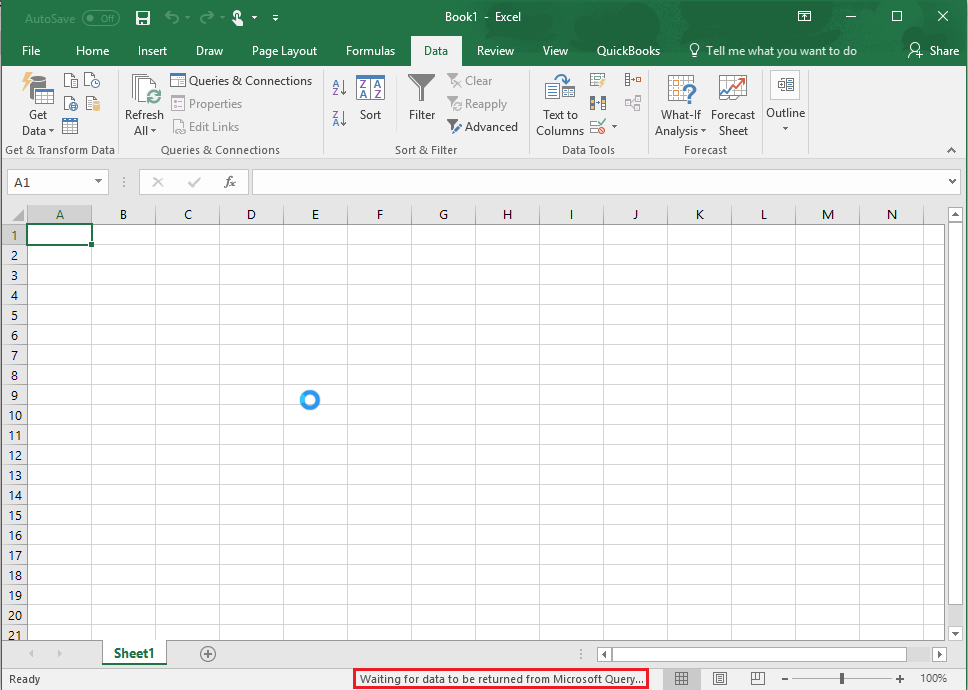















 button in External Data toolbar will update the data in the worksheet from the latest information in the linked QuickBooks Online tables as shown above. Changes made to the QuickBooks Online files will not affect this worksheet until you refresh the data with the Refresh option.
button in External Data toolbar will update the data in the worksheet from the latest information in the linked QuickBooks Online tables as shown above. Changes made to the QuickBooks Online files will not affect this worksheet until you refresh the data with the Refresh option.