How to Use QODBC with Microsoft Access 2016 64-bit
For 32 Bit, Please refer: How to Configure QODBC to Work With 32-bit MS Access
Creating a Table in Microsoft Access:
Note: Microsoft Access is a product with many uses, and will allow you to use your QuickBooks data files in the same fashion as Access databases.
Open MS Access 2016, and make sure you are using 64-bit version of MS Access from:
File->Account->About Access
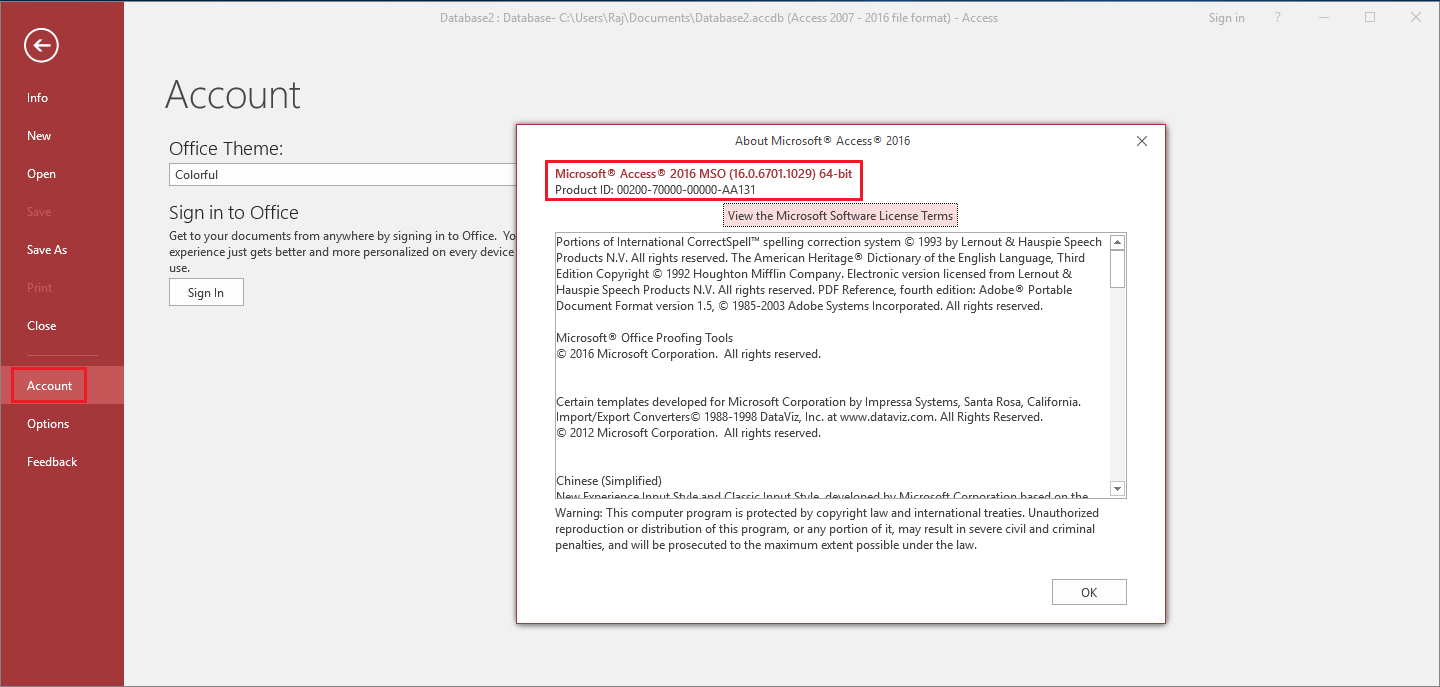
A default database filename Database1 appears in the box. You can edit this to a more relevant name, such as QB Link.accdb. Save the file as type "Microsoft Office Access Databases".
Then Click "Create" to create a blank desktop database:

In the newly created database, you will find a default blank table, Please close this default table:

You could directly extract QuickBooks records to this table. But in this article, we are going to show you how to build a linked table to access QuickBooks.
Build a connection via ODBC database button at External Data menu:

Under Get External Data window, you will see two options:
Link to the data source by creating a linked table: this option will create a table just like the first option, but will keep its link to QuickBooks, which means all your operation to this table will be uploaded to QuickBooks, and the data in the table is also in full sync with QuickBooks.

In this article, we will show you how to build linked table in MS Access.
Build a Linked Table in MS Access
After you select access method and click OK, then you will get a Select Data Source window:

Select the QuickBooks related DSN you setup with the QODBC driver. This can be one of our pre-installed DSN names or one that you have created. (Here I choose the default DSN as example.)
NOTE: If you are using QODBC Online, Please select "QuickBooks Online Data 64-Bit" instead of "QuickBooks Data 64-Bit QRemote".
The first time you use MS Access to access QuickBooks, it will ask you to grant permission for this application:

Select "Yes, Always" option, and then click "Done" in the next window:

Once the connection is built, Access will return a list of available tables in Select Tables window. Please select tables you want to extract. Multiple Selection is available.

After the Linking table is successfull, you will see linked tables been created in your MS Access file under "Tables":

You can view the property of these linked tables by right clicking the linked table->select linked table manager:

If you want to view QuickBooks records in this linked table, just double click the linked table, then you will see the records:

Note: If you see ###### in linked table result, then you need to just increase column header size. So you can see the actual result.
FYI, linked table is always in sync with QuickBooks Data, so you cannot add or delete any columns in this table. But you can directly modify the data in linked table, QODBC will automatically update the modification to QuickBooks.
Note: In the case where you run across an application which is not fully ODBC compatible, often times they do support getting data from Access tables. To make this application work with QuickBooks tables, you can run the Microsoft Access setup as shown above. Then have this application use the MS Access ODBC driver to talk to the Access database, which you created, which was linked to QuickBooks tables. This middleware approach allows us to support nearly any application, even if not fully ODBC compliant.
Please refer: How to use MS Access as Middleware with QODBC for using MS Access as Middleware.
If you want to import table in MS Access, then you have to select Import the source data into a new table in the current database option instead of Link to the data source by creating a linked table & repeat above steps: this option will directly extract tables into Access DataBase, you can view and edit these tables, but all modification will not be uploaded unless you build another query to do so.

Also Refer:
How to Use QODBC with Microsoft Access 2007
Using QuickBooks Data with Access 2013 (Import Tables) 32-bit
Using QuickBooks Data with Access 2013 (Linked Tables) 32-bit
How to Configure QODBC to Work With 64-bit MS Access
Microsoft Access 2003 and QODBC
Keywords : create odbc connection, Office 2013, Office 365, Excel 365, Access 365, Office 2016, Access 2016, Excel 2016