How to Install QODBC POS and Connect to QuickBooks POS on Windows Vista/ Windows 7 Operating System
Install QODBC POS
Please download QODBC Installer from this site:
http://www.qodbc.com/posDownload.htm
Then run it as administrator: (Right click on the Installer and select "Run As Administrator")

CD Key:

If you has purchased a license key, you can directly input your key to get QODBC POS full functional, but if this is the first time you install QODBC POS, you can leave this option blank to get a 30 days evaluation.
You can setup QODBC POS default DSN via Windows Start->All Programs->QODBC Driver for use with QuickBooks POS->QODBC POS Setup Screen. And if you found


And if you find "Evaluation Expired", "Unable to open license" or "Open license failed" description in About Window of QODBC POS Setup Screen:

Please run QODBC POS Setup Screen as administrator: ( Required Only Once )

If this is the first time you run QODBC POS and you have skip CD Key setp in installing, the About Window should be like this:

Connect to QuickBooks POS via QODBC POS
First, please open QuickBooks POS:

Please make sure you are on a single user mode, in File menu, there is a option "Switch Company File to Multi User Mode" which shows that you are under single mode:

And then open QODBC POS Setup Screen. Please leave "Current Company Setting" option blank so that QODBC POS could directly access the company file that is running in QuickBooks POS. And then click "Test Connection" button:

Then QuickBooks POS will ask you to grant permissions for QODBC POS:

Click "Yes Always" to continue, and QODBC POS will report conection successful if everything is ok:

And you can also use VB Demo to test the connection. You can simply find our test tools VB Demo via Windows Start->All Programs->QODBC Driver for use with QuickBooks POS->VB Demo:

In VB Demo window, click connection->Add new connection, in select Data Source window, select QuickBooks POS Data as your DSN:

Now you can access QuickBooks POS company file via VB Demo:

Run QODBC POS with QuickBooks POS Under Multi User Mode
Run QODBC POS with QuickBooks POS under multi user mode allows you to access and modify QuickBooks company file when other users logs in. And you can also build a connection string to assign a company file to the DSN so that you don't need to open QuickBooks POS when you use the DSN.
First, please switch QuickBooks POS to multi user mode, click "Switch Company File to Multi User Mode" option to turn QuickBooks POS to multi user mode:
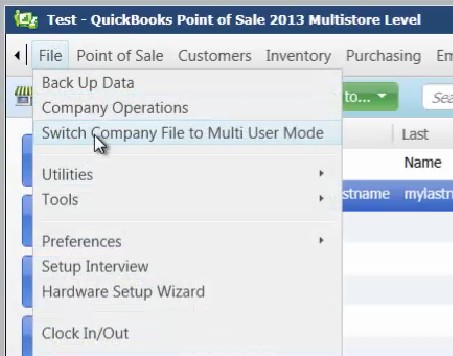
Then open QODBC POS Setup Screen, Click "..." button at QODBC POS Setup Screen->General Window to enter company file selection window:

In company file selection window, QODBC POS will give you a list of all available company file (may takes a few seconds) :

Select the company file you want to access, and then click ok. then you will see the connection string has been built in "Current Company Setting" option. And then please click "Test Connection" Button:

QuickBooks POS will ask you to grant permission to QODBC POS again, click "Yes Always" button. If QODBC POS tells you the connection is successful, then you can use our test tools VB Demo to view QuickBooks POS records just the same as what you did in single user mode.